With the release of NSX 6.2.3 a new set of capabilities and features are being introduced to the platform. Seeing how it's a big part of my job to know these new functions in and out I need to get some hands on. To that end I have a home lab, which I'll blog about later, that I use to check it all out. Other colleagues have done a good job covering the "What's new in NSX 6.2.3" angle including these:
VMware.com NSX 6.2.3 Release Notes
Network Inferno
Cloud Maniac
There are many more in the overall VMware ecosystem so I can't list them all.
So let's start with the upgrade process. First, the official document is here: VMware.com NSX 6.2 Upgrade Guide. You really should start there as I only cover scenarios that apply to my lab which is honestly, quite simple. In my lab I am upgrading from NSX 6.2.2 to NSX 6.2.3 so not a huge jump in code or versions. If you are upgrading your environment, read the doc. Ok, now that I feel like I've done enough CYA, let's get into the good stuff. I'll spare you the details, but download the upgrade OVA from vmware.com and get it to a location reachable via the machine you'll use to drive the upgrade.
Our first step is to login to NSX Manager and go to the Upgrade page, fill in the details like below:
Once you hit continue, it'll start the upload process. Keep in mind that at this point the file is being placed onto the NSX Manager VM. You'll see this status window - it doesn't estimate time to completion or percentage uploaded but lets you know something is happening.
You will then see this page that lets you enable SSH to the NSX Manager and Opt In to the Customer Experience Improvement Program (CEIP). I am sure some customers won't want to enable SSH or may not be allowed to due to organizational policy, but you lose easy access to the Central CLI if you don't so can't imagine not doing it. Once you make your selections and click on Upgrade, the NSX Manager upgrade starts.
Remember, NSX Manager is the management plane for an NSX environment. Policy, network configuration, etc are defined here so there is no impact to the control plane/data plane of the NSX topology during this step at all. After the upgrade process has completed, you'll be back at the NSX Manager login page. Log back into the Manager and you can verify the new version like below.
Now that we have upgraded the management plane, let's do the control plane. For NSX a portion of the control plane are the 3 NSX controllers. This is especially important for customers using the network virtualization aspect of NSX or who are running the NSX-T product. Upgrading the controllers is easy. Login to the vCenter Web Interface, go to the Networking and Security page and then go to the Installation tab. You can see the NSX Manager shows there is an upgrade available for the controllers. Start the upgrade process when prompted.
Make sure your controller status looks good with 2 green boxes next to each controller. You'll see the status show as Downloading when the upgrade is taking place.
This is a multi-step process and you can watch it progress. You can see my first controller is download complete and the process has moved on to the next controller.
Once the upgraded code has been pushed to all of the controllers,
indicated as Download Complete, the actual upgrade process starts as you
can see on the first controller with Upgrade in Process.
After the upgrade, the controllers reboot. The NSX controllers are configured in a cluster for scale and redundancy so this reboot process doesn't impact data plane traffic. Also note the red box status next to the other controllers as they lose communications with the rebooting one.
The process will continue through the other controllers until they are all happy and green.
Next, we need to upgrade the VIBs on the ESXi hosts. This can be done on a per-cluster basis to allow you the flexibility of scheduling the process when it makes sense for the business. Before we get started, let's take a look at the VIBs on one of my hosts and note the version (3521449).
These are the VIBs that are contain the data plane components. Now for you seasoned virtualization admins, this part is old news but is still cool for me to see. The VIB update does require the ESXi hosts to be rebooted and the best way to do this is to place the host in maintenance mode and let DRS move the VMs. This is so cool to watch (maybe I need to get out more) but once complete you can roll on.
Go to the Host Preparation tab on the Installation page and it should look like this. Note, my DC1-Compute cluster is powered off at the moment, so normally this would look healthy.
Click Upgrade and let it fly. You'll see the status change as it progresses. I have limited resources so had to manually take my hosts into and out of maintenance mode during the process to ensure I had enough resources to run NSX Manager and the controllers at any given time.
After the VIBs are upgraded, you can again verify them using esxcli like below. Note the new version 3960664.
Now everything is happy and shows as upgraded.
An optional step that can be done in 6.2.3 is to change the VXLAN UDP port being used.
One last step to go and that is to upgrade the various Edge components - both Distributed Logical Router (DLR) and Edge Services Gateway (ESG). Click on the NSX Edges tab and you'll see this screen.
You can upgrade multiple edges at the same time if you want. Remember the Edges are a big part of the data plane and some of the control plane. During the upgrade there will be disruptions so plan accordingly. Maybe a future blog post will dig into the details of the upgrade process. :)
When complete, you'll see they are all deployed and no blue arrow (indicating an upgrade available).
There you go. That was the process I used to upgrade my setup. Now I get to play with the new features and will blog about some of them coming up.
Hope this was helpful.
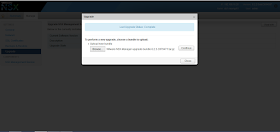














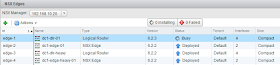

Thanks,
ReplyDeletePost very helpful!