A few weeks months ago I did a blog post on how to install VMware
vRealize Network Insight 3.2. It has been a busy beginning of the year for
me and I am now ready to share the next step in getting vRNI setup , adding
Data Sources. Data Sources in vRNI are
where vRNI starts to gain intelligence about the topology, workloads and
traffic.
The first source to add is vCenter. This will allow vRNI to
learn about the VDS, NSX and all of the hosts and VMs. To begin, click on the
gear icon in the upper right hand corner and click on Settings.
Being the smart application vRNI is, it takes you to the
Data Sources page automatically. Click
on Add new source in the upper right corner.
Click on the Source Type and select VMware vCenter from the
list. This will expand the details you
need to populate. Add the appropriate
details and click on Validate.
One of the main use cases for vRNI is to help you define
microsegmentation policies by observing NetFlow traffic on the VDS. Click on
the Enable NetFlow (IPFIX) on this vCenter and select the DVS that has your
workloads. Give it a nickname and click
Submit.
You should now see this.
Now let’s add NSX Manager. Click on the Add new source again
and select NSX Manager from the drop down. You will see it adds some new drop
downs. Click Validate to check your
password, give it a nickname and submit.
You should now see this.
The last step is adding my home lab Cisco Catalyst 4948 to
vRNI so it can learn about my physical topology. Just like adding the previous sources, fill
out the form and click submit.
Now you’ll have a 3rd source on the list. Note, I’ll add SNMP to my 4948 in the future –
I just don’t use it today.
That’ll get you started and it may take up to 3 hours before
you start seeing flows and data in vRNI from the VDS. Don’t sweat it and check it later. You should see where vRNI is comparing your
NSX deployment to our Checklist of possible issues, and you can see my lab
needs some help. 😉
More on how to use the information vRNI collects displays in
a later post.







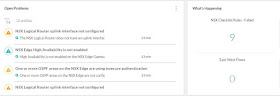
No comments:
Post a Comment