For the TL;DR crowd, it was easy and worked as planned.
First, here are the versions I based this process on:
NSX 6.2.3 (Build 3979471)
vSpehere 6.0U2 (Build 3825889)
VCSA 6.0.0.2000 (Build 3634791)
Before you begin, some things to consider about your
environment:
1 – Do I need to change any firewall rules, either in NSX or
on another firewall to reflect my NSX Manager’s IP has changed?
2 – How long do DNS updates take in my environment?
Login to NSX Manager UI and verify IP address in upper right
hand corner:
Click on Manage Appliance Settings:
The click on Network
Note – the Unconfigure IPv4 button will remove all of the IP
information with no “Are you sure?” prompt.
You can also edit the IP by clicking on the Edit button in the upper
right corner
I’ll use edit as I need to keep IP configured, just want to
change the IP address. You’ll see this:
Change the settings and click OK. The change will be accepted and then a banner
will appear across the top that indicates a reboot is needed.
This
is good because otherwise, you’ll be left with a dead HTTPS session. To reboot,
simply click on the Gear icon in the upper right and select Reboot Appliance.
It’ll
ask you to confirm and then tell you to refresh once the reboot is complete.
It will take some time depending on your hardware and
environment. I setup a ping window to
let me know when it’s complete. Maybe this is a good time to catch a few
Pokemon?
This would be a good time to update your DNS entry for the
NSX Manager (you were using DNS, right?) ;)
As
usual with self-signed certificates, your browser will probably throw a message
like this and want you to confirm the exception.
Login with your admin credentials and you should see the IP
is now changed.
Click on View Summary and make sure all of the services that
were running before are running now and look happy. You will also see a System
reboot completed banner across the top.
Now for the real test, login to the vCenter Web Interface
and you should be able to see the Networking & Security Icon
Click on it to access the NSX Manager page. Click on Installation and the change should
be reflected there.
That's all there was to it!
Quick update 9/14/17 - This process is unsupported by VMware GSS so use at your own risk.



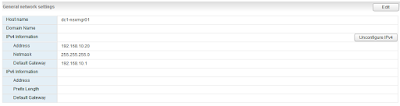






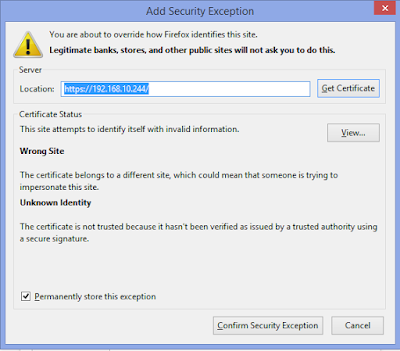


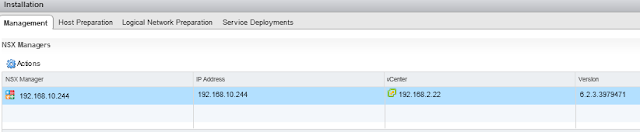
Hi Ron,
ReplyDeleteWhat will be procedure to change the host name of NSX Manager ?
We are using custom certificates and the SAN name in certificate for NSX manager is ABC-nsx01.domain.com but the host name of NSX manager is ABC-nsx01.
We want to make sure that both host name and SAN name are same
Hi Ron, reading KB article #2151787, it says changing IP address of the NSX Manager prior to 6.4.0 will break the NSX environment. Did your customer encounter any issues when they went through the process?
ReplyDelete